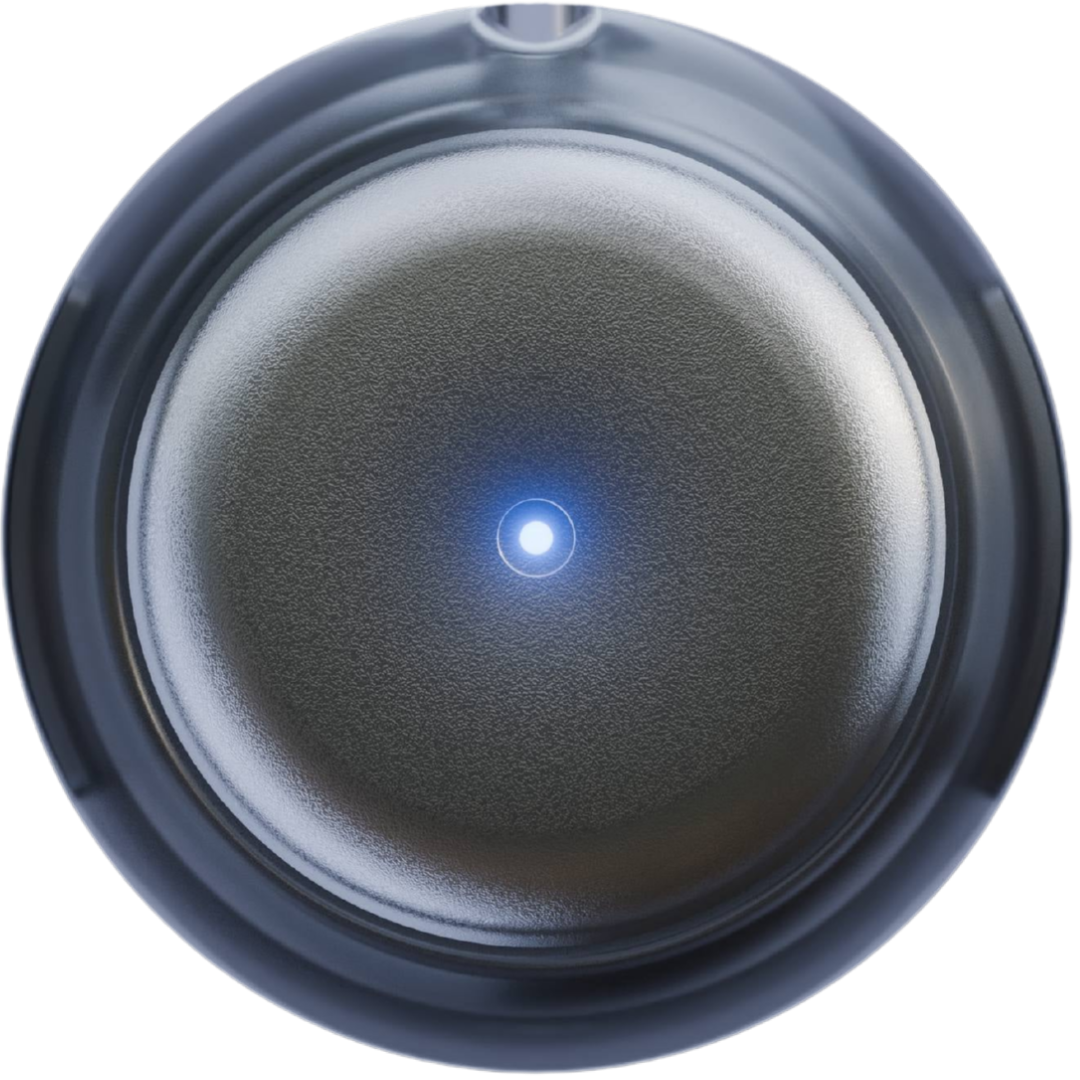
Quick Setup
Charge Your Device
Make sure your Omi device is charged. When you switch it on, there should be a light indicator.
- Turn on the device using the button in the center
- Look for the LED light to confirm it’s powered on
Download the Omi App
Download the official Omi app from your device’s app store:
Pair Your Device
- Open the Omi app after downloading
- Follow the in-app instructions to pair your device
- Wait for the Bluetooth connection to establish
Test Transcription
After pairing, test that transcription is working: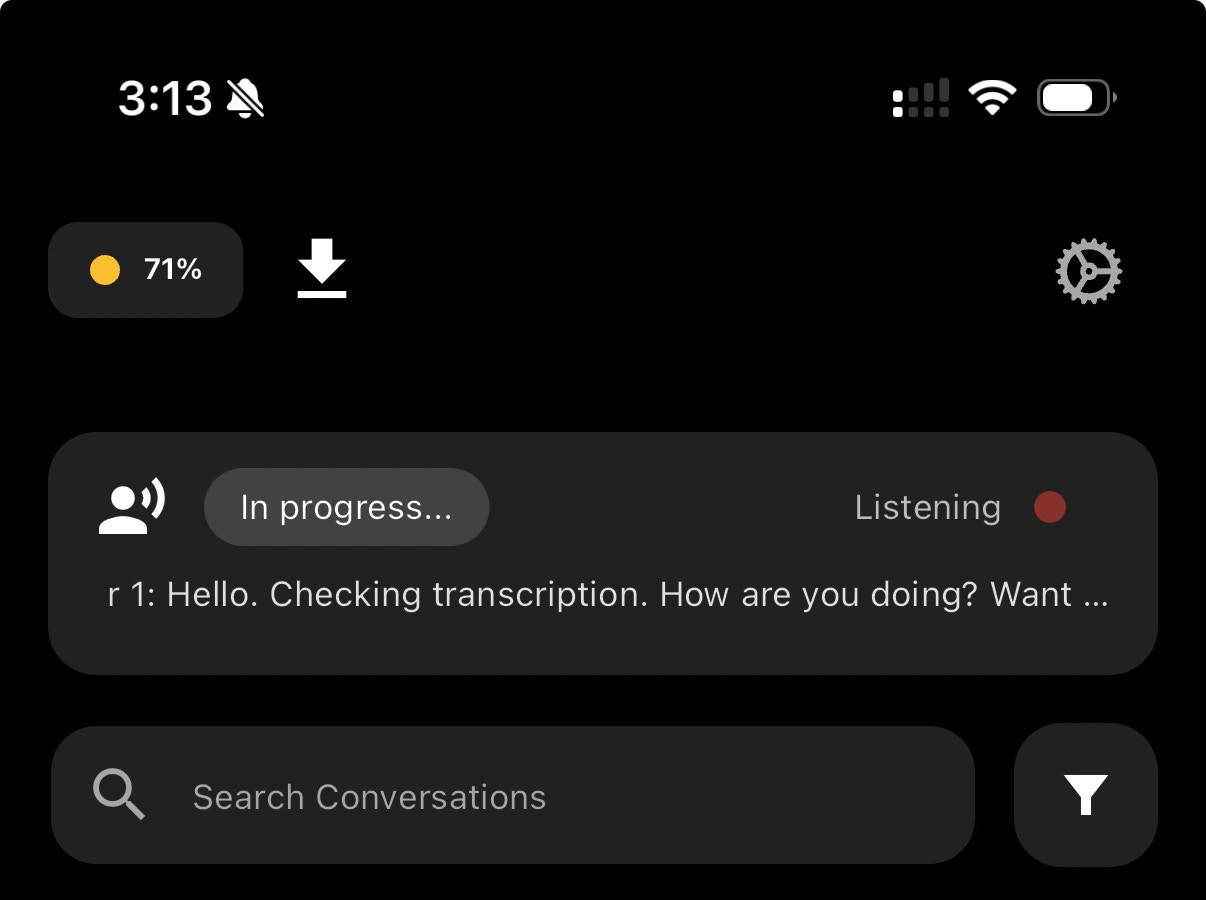
- Speak near your Omi device
- You should see transcriptions appear in the app
- If you don’t see transcriptions immediately, wait 30+ seconds
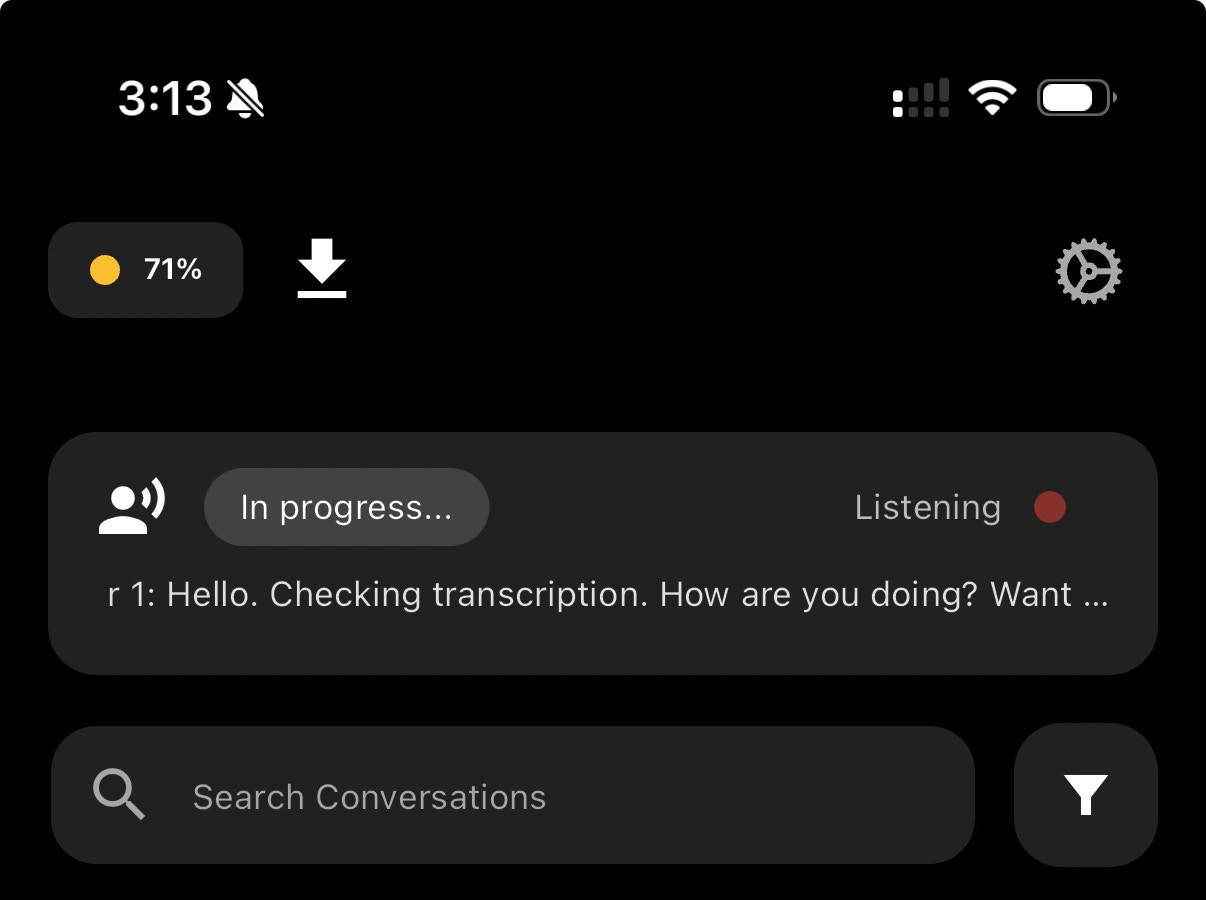
Button Controls
Single Press
Turn On/OffSingle press to power the device on or off
Long Press
Voice Questions
- Press and hold until you feel a vibration
- Keep pressed and ask your question
- Release when you’re done speaking
- Get your answer in Omi chat or as a notification
Light Indicators
Understanding your Omi’s status through LED colors:| Color | Status |
|---|---|
| 🔴 Red | Device is on but disconnected from your phone |
| 🔵 Blue | Device is on and connected to your phone |
| 🟠 Orange | Device is charging and disconnected |
| 🔵 Teal | Device is charging and connected |
Important: Keep the App Running
Features
Live Transcription
Real-time speech-to-text
Conversation Memory
AI-powered recall
Offline Mode
Works without internet
App Marketplace
Extend with apps
Speaker ID
Identifies who’s speaking
Voice Questions
Ask questions hands-free
Troubleshooting
No light or transcription appearing
No light or transcription appearing
If you don’t see any light or transcription:
- Your device might need firmware - install it here
- Make sure the device is charged
- Try turning it off and on again
Device won't pair
Device won't pair
- Make sure Bluetooth is enabled on your phone
- Try restarting both your phone and the Omi device
- Ensure the device is charged and powered on
- Move closer to the device during pairing
Transcription is delayed
Transcription is delayed
- Wait up to 60 seconds for initial transcription
- Check your internet connection
- Make sure you’re speaking clearly near the device
- Try moving the device closer to your mouth
Battery draining quickly
Battery draining quickly
- Ensure the device is running the latest firmware
- Check if there are connection issues causing reconnection loops
- Contact support if battery life is significantly reduced
Need Help?
Discord Community
Get help from the community and team
Help Center
Browse FAQs and support articles
Build Apps
Create your own Omi integrations
Email Support
Contact [email protected]
← Back to device selection
Choose a different device